- Softwares
- Home
- Acer
- Aiwa
- Alcatel
- AMD
- Apple
- Asrock
- Asus
- BIOS
- Biostar
- BlackBerry
- Blaupunkt
- BoardView
- CAT
- Clevo
- Compal
- Dell
- Driver
- ECS
- Explay
- Fic
- Fly
- Foxconn
- Fujitsu
- Gateway
- Gigabyte
- Haier
- Hasee
- HP
- HTC
- Huawei
- Intel
- Inventec
- Keneksi
- Lava
- LeEco
- Lenovo
- LG
- Meizu
- Motorola
- MSI
- Nvidia GeForce
- Nokia
- OnePlus
- Oppo
- Panasonic
- Pantech
- PC Power Supply
- Pioneer
- Pinout CPU
- Pinout DDR
- Philips
- Prestigio
- Programmer
- Quanta
- Samsung
- Sharp
- Shuttle
- Sony
- Toshiba
- Vivo
- Wistron
- XIAOMI
- ZTE
Pantech Schematic Diagram, Service Manual
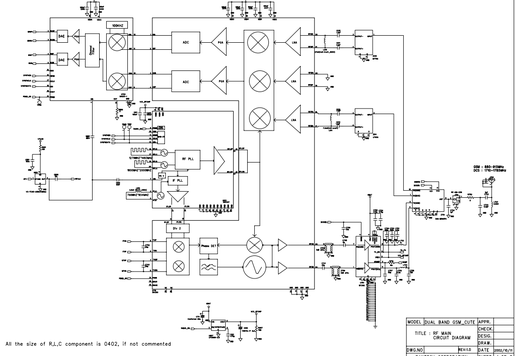
On the page we have prepared for you the file “Schematic diagram of a Pantech cell phone”, which you can download via a direct link.
Pantech G200 schematics Download
Pantech G300 schematics Download
Pantech G500 schematics Download
Pantech G600 schematics Download
Pantech G650 schematics Download
Pantech G670 schematics Download
Pantech G700 schematics Download
Pantech G800 schematics Download
Pantech G900 schematics Download
Pantech GB100 schematics Download
Pantech GB200 schematics Download
Pantech GB300 schematics Download
Pantech GF100 schematics Download
Pantech GF200 schematics Download
Pantech GF500 schematics Download
Pantech GI100 schematics Download
Pantech PG1000S schematics Download
Pantech PG1200 schematics Download
Pantech PG1400 schematics Download
Pantech PG3000 schematics Download
Pantech PG3500 schematics Download
Pantech PG3600 schematics Download
Pantech PG6200 schematics Download
Pantech PG8000 schematics Download
Pantech Q80 schematics Download
If you have diagrams that you are ready to share, send them to gadget.manual@gmail.com
If you haven't found what you're looking for, write in the comments below.
Pantech Breakout Loudspeaker Replacement
Step 1 Removing the back cover
Before proceeding, turn off your phone completely and unplug the power cords to avoid electrical shock.
Turn your phone over so that the back is facing up.
Using your finger, apply moderate pressure to the top of the back cover while sliding the cover down and off.
Lift and remove the back cover from the phone.
Step 2 Remove screws
Place the phone face down on a hard surface and locate the six 3.5mm Phillips screws around the perimeter of the phone.
Three of these screws are black and three are silver.
Use a #00 or #000 Phillips screwdriver to remove all six Phillips screws.
Step 3 Replacing the speaker
The black plastic piece that was just removed contains the speaker, Micro SD card slot, and SIM card slot.
Gently press down on the back of the speaker using a very small screwdriver or other thin tool. The speaker will pop out and can be switched by the working device.
Step 4 Removing the Battery
Find the battery: it is a silver rectangular object.
Insert your fingernail into the recess just below the battery about 0.5 inches from the bottom of the phone.
Then apply pressure to the battery, pushing it up and away from the phone. It will come out easily.
Step 5 Separating the Back Case
Be careful when lifting the plastic panel and the back of the case away from each other; The parts are connected using both latches and glue. Detaching the back cover may cause it to break or crack.
Insert the plastic opening tool between the front panel and the back cover, pressing slowly along the edges.
Please be patient, it may take several attempts to successfully remove the front bezel and back cover. You may need to slide the edges around the entire perimeter of the phone a few times to loosen the adhesive between the two parts.
Step 6 Removing the back cover
Starting at the charging port cover, open it by sliding it away from the front surface to remove the back cover
Make sure that no part of the back of the case gets caught on any other part of the phone; The USB charging port may interfere.
Removing the bevel and back panel of the phone reveals the motherboard and other internal components.
Step 7 Separating the Component Board
After removing the front bezel and back cover, locate and remove the two Phillips #000 screws from the top corners of the phone.
With the screws removed, remove the black plastic piece containing the speaker, Micro SD card slot, and SIM card slot.
